To adjust the paper size on your DYMO label printer while using a Windows operating system, open up Printers under the Control Panel. You should see something similar to below listing your printers.
If you right click on the printer and open up its Printing Preferences, then open up the Advanced Options you should see something similar to below.
Then you can change the paper size option to the labels you have available, we will be using 99014 shipping labels in this example.
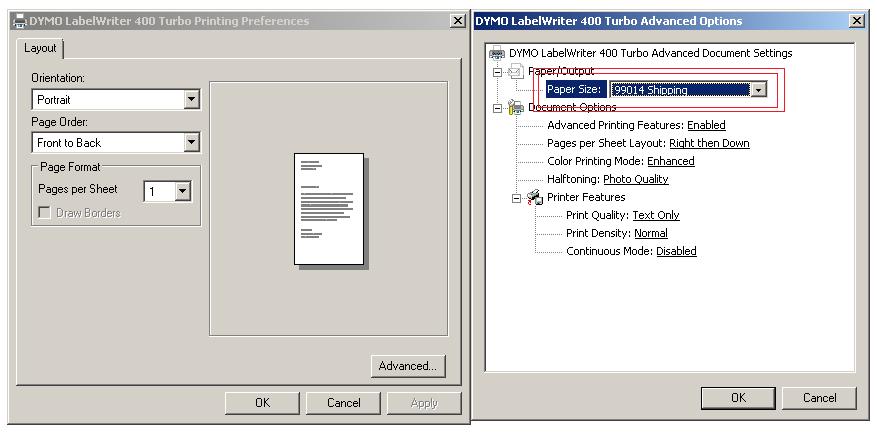
Once that is changed click OK on all the windows until you are back at the printer list.
Then open up the Properties after right clicking your printer.
When you have the Properties open, select the Advanced tab, then open up the Printing Defaults.
This brings up a window similar to before.
Click the Advanced button and change the paper size like before.
When that is done click OK until you are back at the printers window and that should have saved the new print label sizes on the printer.





